Once you’ve added modules to a page and added content to the modules, you’re ready to design your page layout. Layout on the page level is all about arranging your units of content—your page modules—with respect to one another. You can do this very easily using the content tabs and the page modules' options panels.
The content tabs—Top, Right, Center, Left, and Bottom—correspond to five different regions of your page layout: three columns and the spaces above and below them. Within any given content tab you will see a list of the modules that are assigned to that region of your page, and on each content tab you'll see a counter indicating the number of modules it contains. To move a unit of content to a different region of your page, drag the corresponding module card into a different tab (we strongly reccomend closing a card before you drag it). When you do this, you'll be taken to that tab, and the module will appear at the bottom of that tab's list of modules.