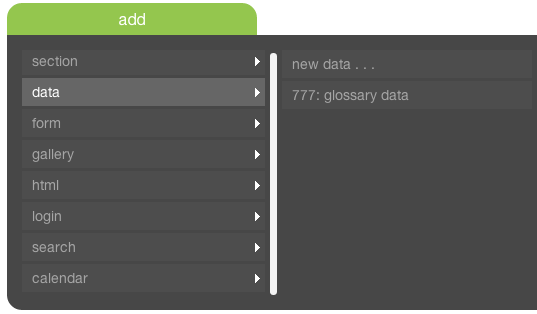To add content to a page, first navigate to the page's details view by clicking the name of the page in the Pages Index or in the primary navigation.
Once there, you'll see seven tabs: info, top, left, center, right, bottom, and subpages (in the case of a forum page, you'll see additional tabs). Select the tab corresponding to the region of the page to which you want to add content (see Page Layout for more information).