Working With Forms
The Form module is used for collecting, storing, and managing records. Records are made up of fields and values. Fields are defined by an administrator, and the values for fields in a given record can be entered either by an administrator through back-end records management, or by a user through a front-end form submission.
On your website, a form consists of five distinct parts:
- The front-end form that the user fills out.
- The admin email that gets sent to specified email addresses after the form is submitted, which includes the information that the user entered (the submission itself). See Form Options.
- The on-page review: a summary of the submission that the user has an opportunity to review before submitting the form. See Form Reviews and Form Receipts.
- The on-page receipt: a summary of the submission that appears on the page after the user submits the form. See Form Reviews and Form Receipts.
- The email receipt: a summary of the submission that gets sent to the email address that the user provides in the admin-designated email field. See Form Reviews and Form Receipts.
A form field can be included in as many or as few of these parts of a form as you choose. Fields are included in only the front-end form and the admin email by default.
Forms can be created on pages just like any other module. We recommend that you always create shared forms, however, because a form is always managed on its own details page and because forms store records independently of the pages to which they are assigned. Sharing a form will ensure that form submission records will not be lost if you remove a form from a page or delete a page with a form on it.
To create a shared form, navigate to Content > Shared Modules > Form and click add at the bottom of the page. Then, give your form a name and click save.
Once you have created your shared form, it will appear in the list of available modules to add to any page (see Adding Content to a Page).
- Only assign a given field to a given form once. If a field is assigned to a form more than once (two fields with the same ID), the form will not submit.
Release Notes
Release Notes
5.1.0.5
5.1.0.5
AR5 Users,
The latest update to AR5 is now here, bringing with it a number of improvements to our suite of tools for front-end design. Themes have been expanded to include more types of page content, and you can now create and define custom module styles that you can apply, on the fly, to modules on the page. Let's take a closer look.
Video Tutorials
These short video tutorials provide an introduction to Agency of Record.