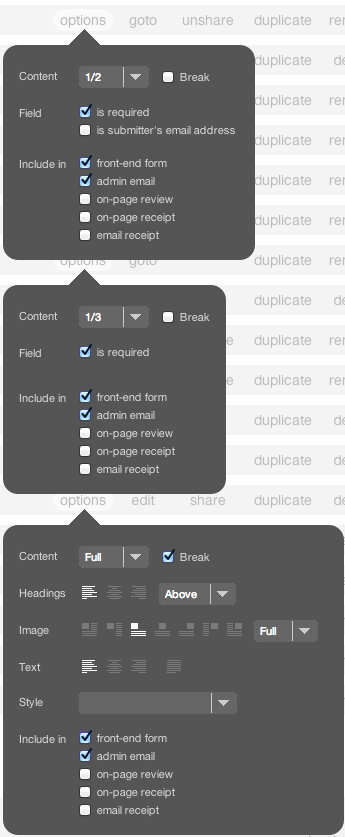This article is specfic to form fields as assigned to forms. It assumes that you have created and assigned fields to a form. For information on field options for assignments to Data modules, Profile modules, and Signup modules, see the article series associated with each of those module types.
A form field's options panel can be accessed by clicking the "options" link on the form field card's title bar, within the "fields" tab of a form details view.
What appears in the options panel varies somewhat among the different types of form fields.
Content & Break
Common to all form field types except hidden fields, these options allow you to set a field's width within a form, as well as to specify whether to insert a line break after a field. Use these options the same way that you would use them on a module (see the article on Page Layout for more information).
Field
(checkboxes)
- is required - This option specifies whether a field needs to be completed before a form can be submitted.
- is submitter's email address - Unique to text fields, this option tells the form which field contains the email address to which the email reciept should be sent. This address is also used as the reply-to address for the admin email.
Include In
(checkboxes)
- front-end form - Checked by default. This option specifies whether a field appears while filling out the form on your website. Uncheck this option if you wish to use a field for administrative purposes on the back end (see Managing Form Records), or if you want to include it in the review, either of the reciepts, or in the admin email, but don't want to include it in the form (see below, as well as the article about on-page reviews & reciepts, for more information).
- admin email - Checked by default. Specifies whether the field and its value will be included in the notification email that gets sent to administrators when a form is submitted. You can enter email addresses to receive a form in the options tab of the form's details view.
- on-page review - Determines whether the field appears in the optional review that the user sees before form submission (see article on form reviews).
- on-page reciept - Determines whether the field is included in the form submission reciept that appears along wiith the "thank you" after the form is submitted, summarizing the submission.
- email reciept - Determines whether the field is included in the submission reciept that is emailed to the address entered in the "submitters email address" text field.