Content from article summaries can be shown in three different journal blocks, each of which is used to show article summaries in a different way. These blocks are Top, Features, and Archive. You can specify where each of these blocks should appear: on the journal page only, on article pages only, on both journal and article pages, or not at all.
There are also blocks that allow you to access tags and subjects.
Journal blocks can be assigned, as well as configured, on a journal's details page. Edit the card labeled "journal," found under the info tab.