You can spread a form across multiple pages by adding "new screen" items to the list of form fields. Use the new screen items to separate your form fields into page groups. You needn't include a new screen item before the first group of fields.
On the front end, users can use "next" and "back" buttons to move from one page of a form to another. Clicking "next" will save field values that have already been entered.
On-Page Review
A new screen can also be used to include a form review. A form review allows a user to look over the form data one last time and verify that all the information is correct before clicking the final "submit" button. Be sure to include a new screen item before a form review, and to indicate which fields will appear in the review by checking or unchecking "on-page review" on each field's options panel. Each field must be set to be included in the form review individually.
On-Page Receipt
A form receipt is like a form review except that it appears after form submission and therefore doesn't allow the user to change his or her submission. Form receipts appear below the thank you content. You can specify which fields appear in the form receipt by checking or unchecking "on-page receipt" on each field's options panel. Unlike a form review, which must be added explicitly to the list of fields, the form receipt is automatically generated if one or more fields are set to be included in it. Each field must be set to be included in the form receipt individually.