This article includes information on adding links to sections, as well as general information on the link wizard, which appears throughout the AR5 CMS.
The Link Wizard
The link wizard can be used to create links to any of the following:
- pages within your site's page tree
- articles assigned to your journal pages
- files in your Library
- email addresses
- external URLs
Begin by selecting the type of link you wish to add. Additional fields may appear based on your selection. As you complete these fields, the wizard will automatically generate the appropriately formatted URL and display it in the URL field. Alternatively, you can type or paste a value into the URL field directly, in which case the wizard will attempt to detect the format of the URL that you enter and fill in the upper fields accordingly.
Please note that when linking to pages or articles, the URL field begins with “page:” followed by the ID of the desired page. This value is replaced with a functioning URL when the page is rendered on the front end. Storing links in this way allows you to change the friendly URL for any page at any time without breaking links that you may have already made to that page.