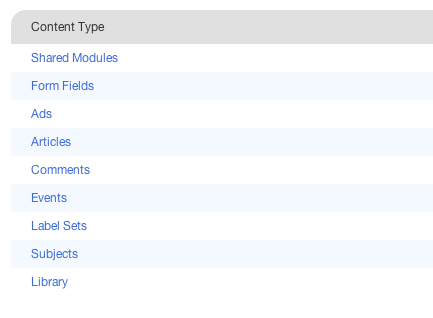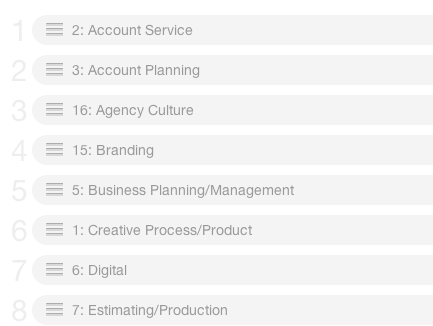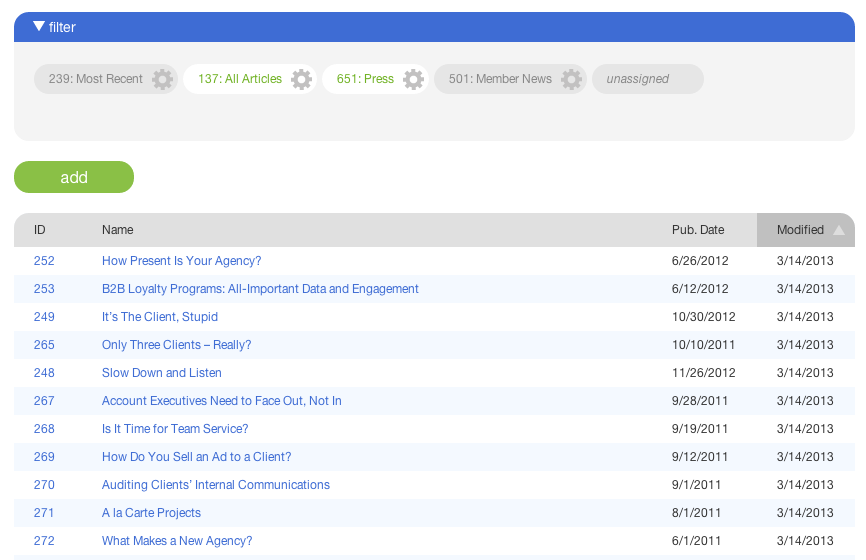List view presents you with a list of related items.
Some lists in AR5 are results tables sortable by column, some are collections of cards, and some include filter panels that allow you to control what appears in the list. Some lists have no sorting or filtering options at all.
In most cases, clicking an item in a list will take you to the details page of the item you clicked. In some cases, however, clicking on an item will take you to another list, or allow you to work with the item right there in the list.
In some lists, the color of the title text on each of the list items reflects each item's publication status. In such a list, a blue title indicates that an item is published, while a grey title indicates that an item is unpublished.