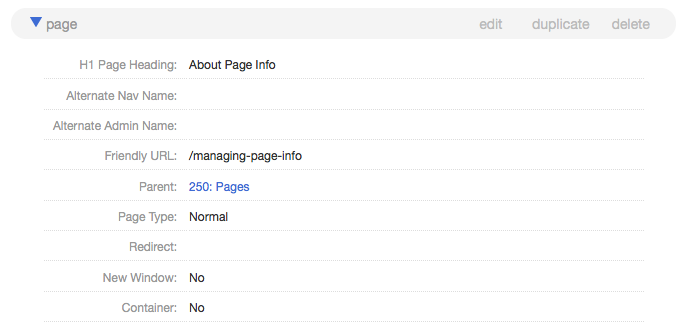To access a page's info tab, first navigate to the page's details view by clicking on the page in the pages index or in the primary navigation.
Under the info tab you can access and edit CMS record details about your page, as well as manage meta elements and SEO. A page’s info tab contains two cards, named “page” and “meta & sitemap,” which show a table view of the settings abd details associated with that page (in the case of other page types such as journals, other cards may appear). Here are the fields as they appear in the CMS, along with a brief description of each.