On the details page of any form field you'll find three standard tabs, though in some cases you'll see an additional one. From left to right, the three standard tabs are info, assignments, and element.
Note: Some form fields such as text fields can be managed from a module's (form, data, signup, or profile) list of form fields (unless the field is shared). The options below will be available when you edit the form field's card under the module's form fields tab.
The info tab, as in any other details page in AR5, contains information about the CMS object itself, such as its administrative name, the type of field it is, when it was created, and by whom it was most recently modified.
The assignments tab, like the info tab, has the same role as it does CMS-wide: it contains a list of the modules that a field is assigned to. Each item in the list is a link to that module's details page.
The element tab contains options that become relevant when a field is assigned to a module. Some options are specific to a certain type of field (see the articles on the different field types for more information), but here are some of the most common ones:
- label: A form field's label appears wherever a field appears on the front end, if not overidden by a placeholder. The label is also used in the CMS whenever you're dealing with records, be they form records or member account records.
- short label: A short label takes the place of a field's label in CMS contexts, as well as in front-end profiles and data modules. Use this if you want to display a different label (usually an shortened version of the main label) in records tables and filter panels.
- default value: Determines what value the field will have if a user filling out a form, profile, or signup doesn't specify one.
- placeholder: A label that is displayed inside of a field instead of above it.
- type: The datatype of the values stored in the field. The four available datatypes are text, date, integer, and decimal. Selecting the appropriate datatype will ensure that sorting works properly when viewing records on the back end or on the front end in a data module.